|
Step 1: Add Foxpass to Microsoft Authenticator
- Visit console.foxpass.com and click the green Sign in with Microsoft button. Using your CallInsite credentials, sign in.
|
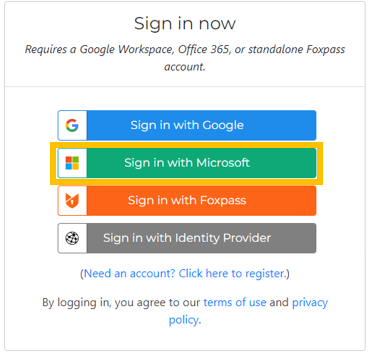
|
- Click the link that says “Set a Password"
|
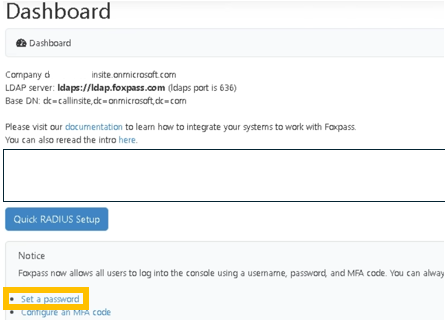
|
|
|
|
|
Step 2: Install/Configure OpenVPN Connect
|
- Launch Open VPN Connect.
OpenVPN Connect should already be installed on your computer. Look for this icon on your desktop:
If you do not have it, click here to download the latest version.
|

|
- Scroll down to Launch Options and select Restore connection
|
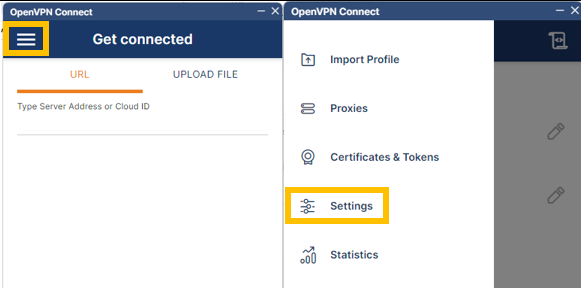
|
- Scroll down to Launch Options and select Restore connection.
Press the Left Arrow when finished.
|
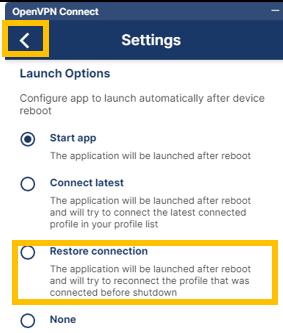
|
|
|
|
Step 3: Download the VPN Profiles:
- Download both VPN profiles:
|
|
- When prompted to Import the .ovpn profile, click OK.
|
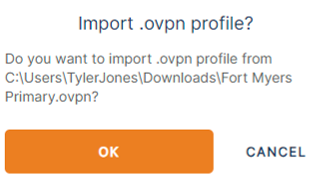
|
- Type your complete CallInsite Email in the Username field, the password you created in step 1, and click CONNECT.
|
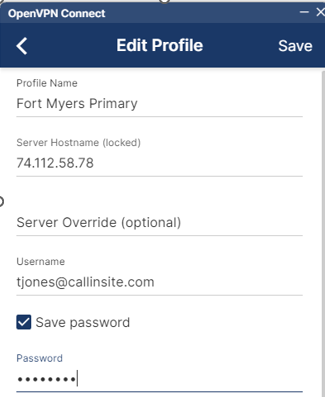
|
- To connect to a network, toggle the switch.
|
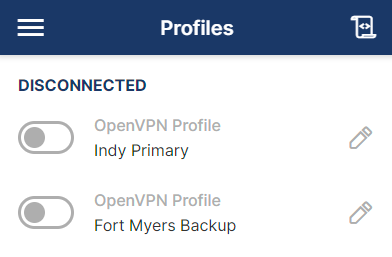
|
- To disconnect, click the green toggle
|

|
|