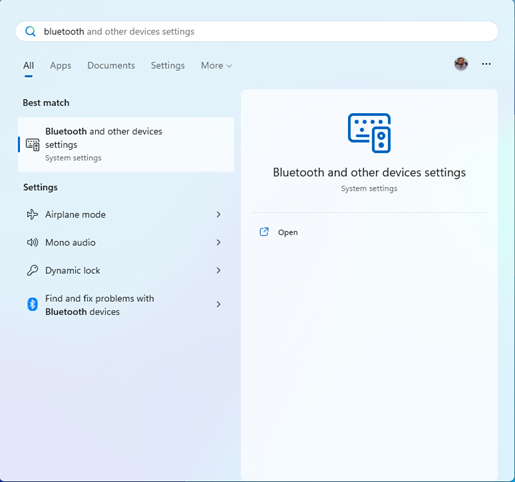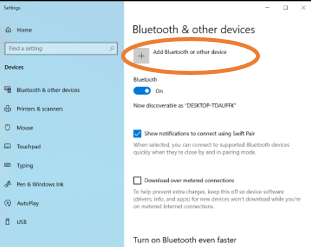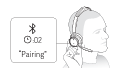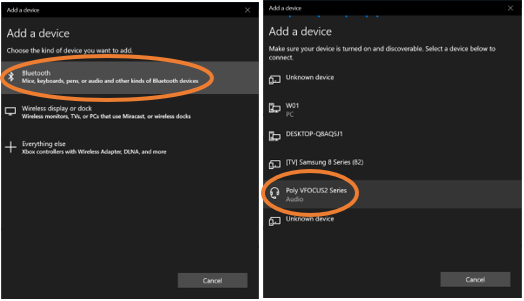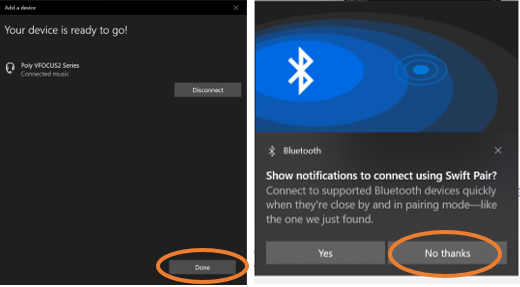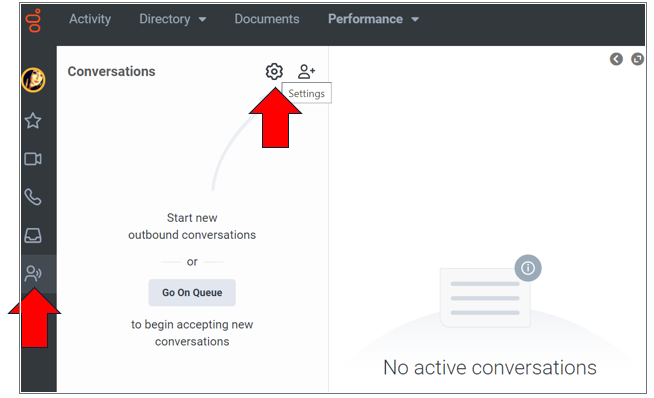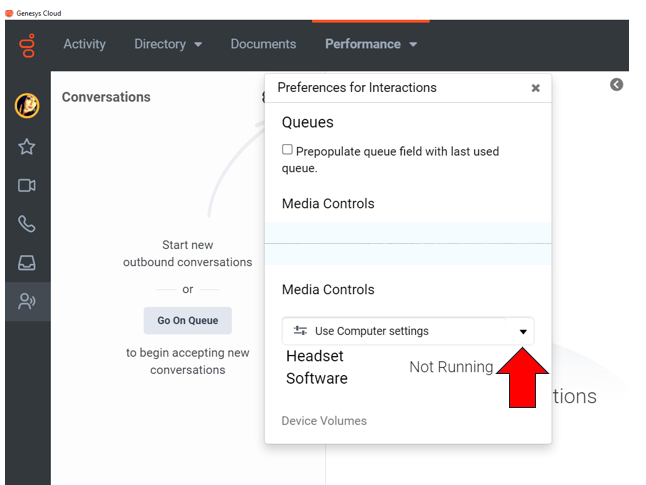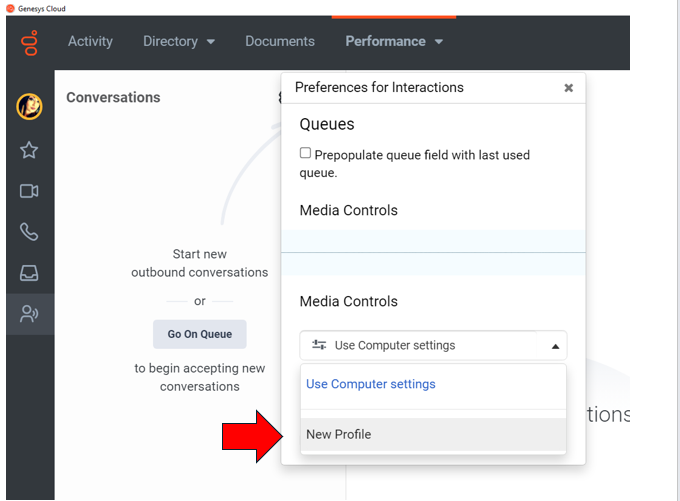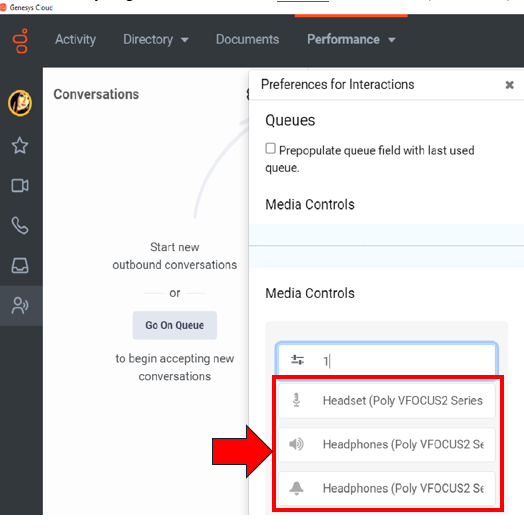Connect Bluetooth Headset
|
Step |
Description |
Screen Shot |
|
|
|
|
|
|
|
Put your headset in pair mode, slide and hold the Power switch away from the off position until you hear "pairing" and the headset LEDs flash red and blue. |
|
|
4. Search for Bluetooth devices |
1. On the screen that comes up, click “Bluetooth” 2. When you see your headset in the list, click it to pair. |
|
|
Wait until the connection completes. Note: If prompted to use Swift Pair, click No Thanks. |
|
| 6. Set up Genesys | Open the Genesys Application on the bottom of your screen. Once your signed in click on the voice button on the side pane and then click settings gear icon | |
| Click Performance, then under Media Controls click the arrow next to "Use Computer Settings" | ||
| Select new profile | ||
| Select the Poly headset for all three input/output options |